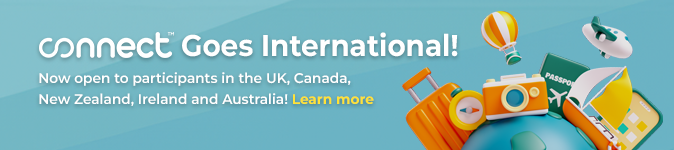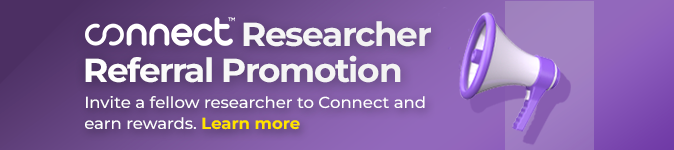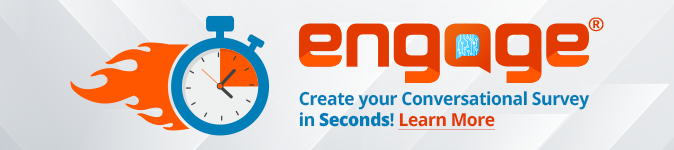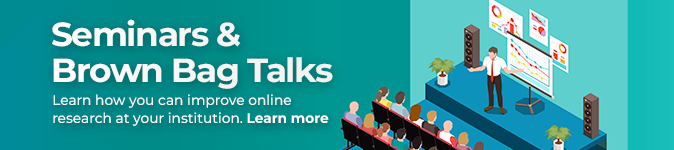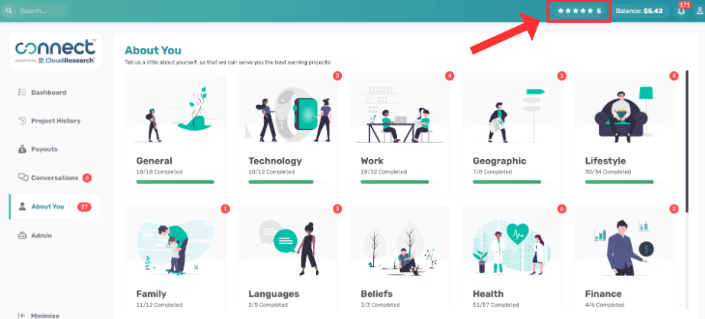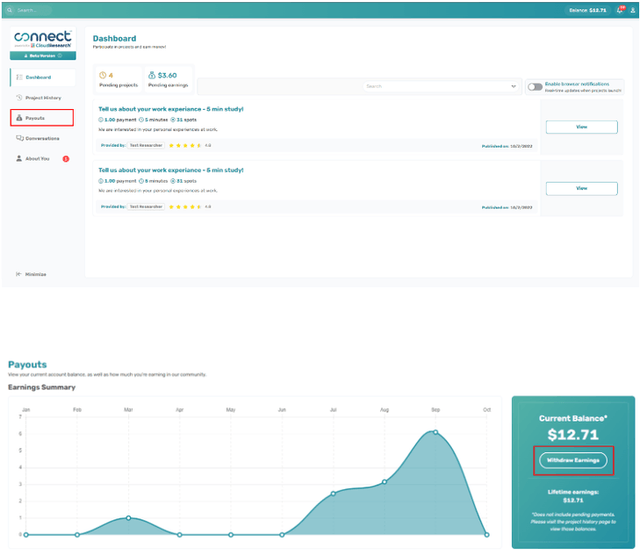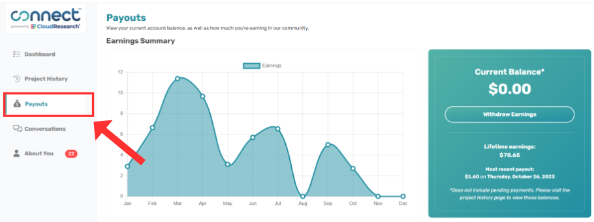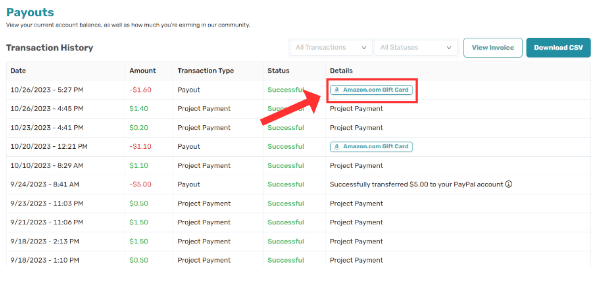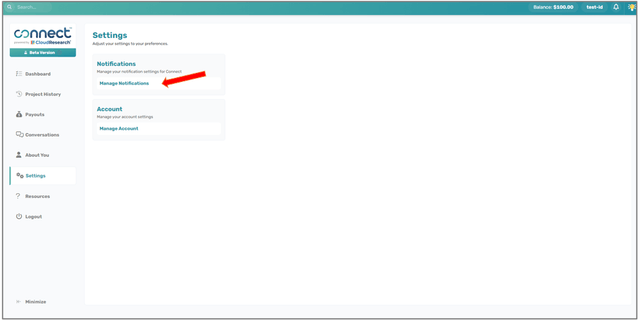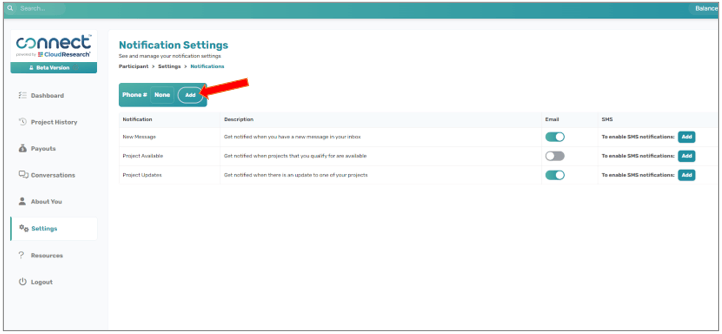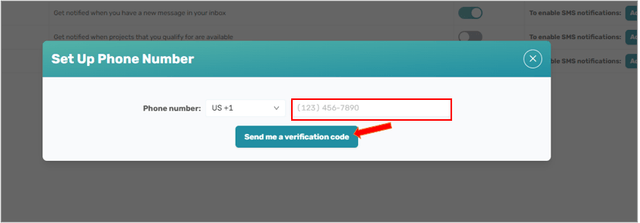To change your account email, please email us at
connect-support@cloudresearch.com with your current account email and the new email you would
like to use. Once we process this request, you can sign in
using the new email and the same account password. All previous
studies and account activity will be visible.
Questions in the “About You” section are used by
researchers to target projects toward participants.
Answering questions in the “About You” section allows
you to qualify for more projects. You don't have to
answer any question you're uncomfortable with, but
answering more items will generally mean more projects.
We have the option for participants to select that they
prefer not to answer or that the question does not apply
to them.
Life happens and details about you may change. Maybe you
switch jobs, take up a new hobby, get a raise at work, or
start dating someone new. When these or other changes happen,
you may want to update information in the “About You” section.
As of right now, you will need to email us at
connect-support@cloudresearch.com to make any changes. Our support team can unlock qualifications
and give you the chance to update your information. In 2024,
we will launch a system update which will periodically ask
you to confirm that your core demographic information has
not changed. If something has changed, you can update the
information on your account.
Why am I asked to verify my identity? We want Connect to provide the highest
quality data on the internet. By verifying your
identity, you help us ensure that the people
participating in studies are who they say they are and
that in turn increases researchers' confidence in the
quality of data they gather.
Confirming your identity also ensures you
will be prioritized for project notifications and gives
you access to certain Connect features such as the
ability to cash out your earnings as an Amazon gift
card.
Why was my ID verification rejected?
It's difficult to say exactly. Your government ID may be
expired, your documents may not have matched the photo you
uploaded, the lighting or other conditions may have been
too poor to detect a match, or several other possibilities.
Be sure to follow the Best Practices when confirming your
ID and know you can try using different forms of physical
identification if your first attempt fails. Please
contact us for more support.
Can I get verified using a different method?
Stripe Identity is currently the only form of identity verification
Connect offers. Please note that it is required of all participants
to complete verification in order to continue taking studies
on Connect.
How can I access or delete my verification data?
You can request that your data be deleted by
contacting us. When making your request, please include your Connect
ID. Our team will work to complete your request quickly.
Our participant quality scores help participants get a
feel for how they are performing on Connect. By having a
high approval rating and providing our researchers with
high data quality, you can achieve a high-quality score.
Quality scores are like credit scores.
Participants get a score out of 850 based on their
history of completing projects on Connect. The higher
the score, the better. Maintaining a high-quality score
prioritizes you for more Connect projects.
How Can I View my Quality Score?
To view your quality score, sign into Connect and select
your star rating from the top right corner.
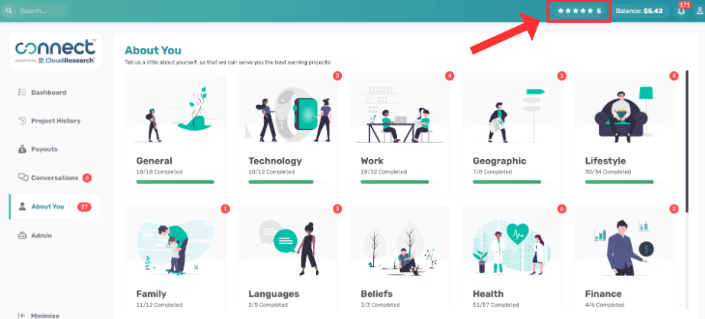
Your score will appear with some tips on how to increase
your score and factors that go into calculating your score.

Moving money you've earned from Connect to your PayPal,
bank account, or Amazon gift card is easy.
Go to the Payouts Center. In the Payouts
Center you will see how much money is in your account
and an option to “Withdraw Earnings.” As long as you
have funds in your account balance you can cash out.
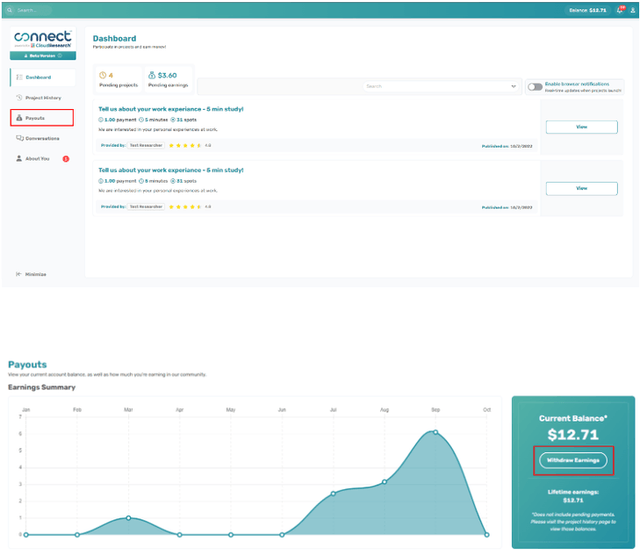
You will be able to transfer your balance via PayPal, Bank
Transfers, or Amazon Gift Cards.
 Transfer Via PayPal
Transfer Via PayPal
After you confirm that you want to transfer money,
your full balance will be moved to PayPal. Transactions are processed
once per day.
Note: If you have not yet linked your PayPal
account, you will have to do so before you can
withdraw your earnings. See the article titled “Linking Connect to PayPal” for more information. There is a $5 balance minimum to cash out to a
PayPal. All participants have a maximum cash out
amount of $100 when transferring to PayPal. Transfer Via Bank Transfer
Once you select this option, you will be redirected to the
bank onboarding process. You can then choose the amount of
money (up to your full balance) that you would like to transfer
to your bank account. Please note that you are only allowed
to transfer once per day. For additional details, please
click
here.
There is a $25 balance minimum to cash out via bank
transfer. All participants have a maximum cash out
amount of $250 when transferring funds to their
bank. Bank transfers are now available to all
participants. Transfer Via Amazon Gift Cards
Once you select this option, you can then choose the amount
of money (up to your full balance) that you would like to
create an Amazon Gift Card for. Please note that you are
only allowed to create a gift card once per day.
There is a NO balance minimum to cash out to an
Amazon gift card. All participants have a max cash
out amount of $100 when cashing out via Amazon gift
card. You will be required to verify your identity in
order to transfer funds via Amazon Gift Cards.
It is currently disabled, but will be reinstated
in the future. I forgot to Copy my Amazon Gift Card Code. How Can
I Get the Code?
1. Navigate to your payouts section.
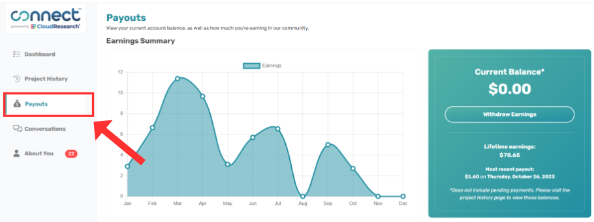
2. Scroll to the Transaction History area and locate the
payout to an Amazon gift card you would like to get the gift
card code for. Select the “Amazon.com Gift Card” button in
the Details.
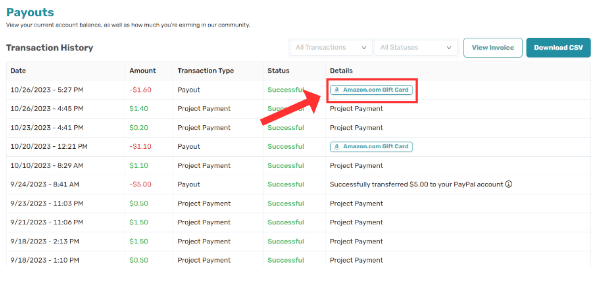
3. The following will appear which allows you to copy the
code into your Amazon account by selecting “Copy and Claim”.
You may also select “Show More” which will give you the gift
card code and more details on how to redeem in your Amazon
account.
 Can I Change a Cash Out Once it is Made?
Can I Change a Cash Out Once it is Made?
The simple answer is no. Once a cash out is made, you cannot
cancel it and change to a different payout method. For example,
if you cashed out to an Amazon gift card, we cannot cancel
the gift card code and add the funds back to your Connect
account so you can cash out to your PayPal or bank account.
Connect gathers and maintains an email address and data
that you provide about your age, race, ethnicity,
gender, and other demographics. We use that information
to send periodic updates about our platform and to
determine projects you qualify for. We do not share or
sell your data.
The short answer is no. Connect does not maintain
any personally identifiable information about
participants. Because payments are routed through PayPal
and identity verification is done without invasive
methods, Connect does not need personally identifiable
information.
To
manage notifications on Connect:
Navigate to “Settings” via the sidebar menu.
Within Settings, click on “Manage Notifications.”
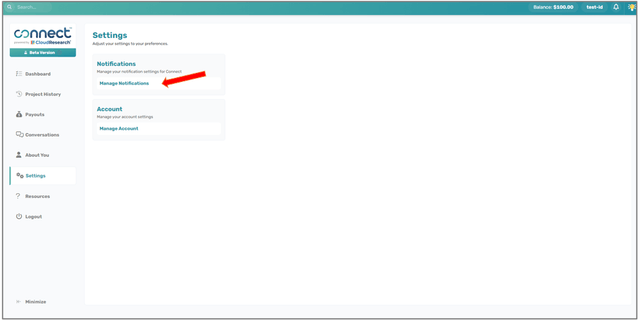
On the Notification Settings page, you can toggle the switch
under the Email column to ‘on' for whichever category you
would like to receive email messages for
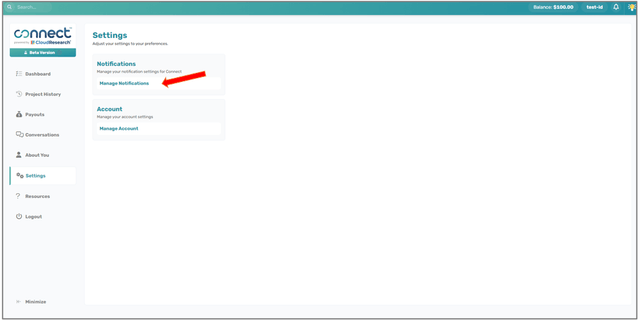
In order to receive SMS messages, follow these additional
steps:
Click “Add” in the “Phone #” display
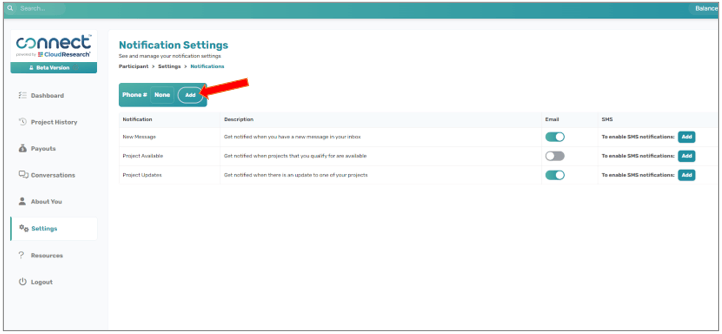
Enter your phone number and click “Send me a verification
code”
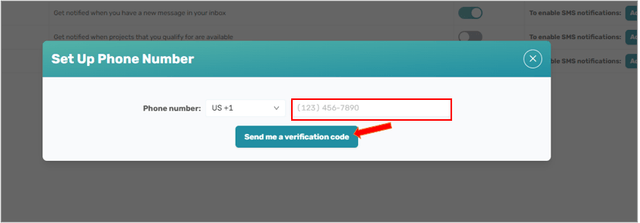
Once you have received an SMS message with the code, enter
that code into the input and click “Verify Number”

Go back and toggle the switches in the SMS column to ‘on'

Toggle between light and dark modes by clicking the
profile icon in the upper right corner of Connect and
then selecting the light bulb icon. This will toggle
your display between light and dark modes.

 What is Light Mode and Dark Mode?
What is Light Mode and Dark Mode?
Light mode and dark mode are display settings for user
interfaces, such as a smartphone or computer. When a
display is presented in light mode, dark text shows up
against a light screen. In dark mode, the opposite
occurs: light text is presented against a dark screen.
While there are several mixed opinions and scientific findings
concerning the
benefits of dark mode, advocates say it is easier on the eyes, better for
low light settings, and consumes less electricity. We're
agnostic about the benefits of dark mode but we've
programmed it into Connect all the same.